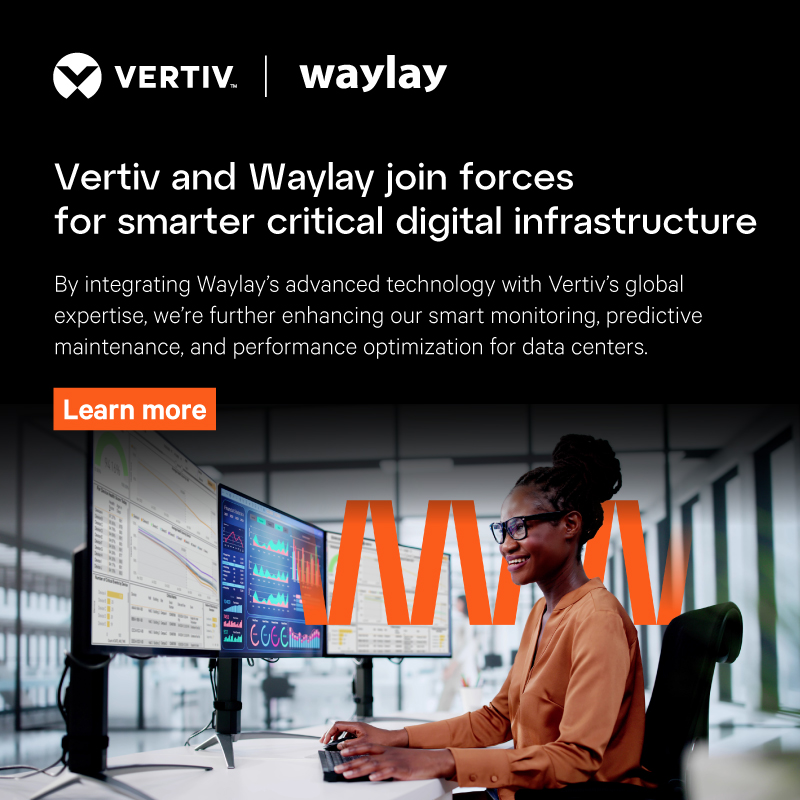One popular function of Waylay Digital Twin is provisioning. More specifically, when connecting IoT/OT infrastructure to Salesforce, you need to identify the relationship between assets in both domains. This can be accomplished by configuring a digital twin of your physical asset in Salesforce.
The Waylay Digital Twin solution for Salesforce models sensor devices as child assets of Salesforce standard assets, When a piece of equipment has embedded sensors and connectivity, there is a one-to-one relationship between a sensor device and a Salesforce asset. When equipment is retrofitted with multiple IoT devices, each of these devices can be modeled as child assets for the Salesforce asset.
To model the child assets, we introduced the Waylay Digital Twin Asset Record Type.
In other words, we leverage the native Salesforce Asset object, extend it for sensors and leverage the native Salesforce asset hierarchy relationship. Hence, when creating a new Waylay Digital Twin child asset, we need the following information:
- What is the parent asset id, i.e. what is the corresponding Salesforce asset?
- What is the device identifier used by the sensor device when connecting to the IoT platform?
- What is the Waylay Digital Twin Sensor Type of the sensor device? The Digital Twin Sensor Type amongst others defines the specific metrics that are supported by the sensor device.
In other words, properly creating valid Waylay Digital Twin Asset records with their constraints is something that you don’t want to do manually. You want an automated procedure for it.
In the next two sections, we discuss
- the process to automatically provision 1 new sensor device, e.g. as part of the installation procedure for the technician
- The process to bulk provision multiple sensor devices using a CSV file
Sensor device installer flow
This section focuses on the use case where the main persona is the sensor device installer. The device installer goes onsite to retrofit an asset with sensors. They pick the sensor devices out of the van and it is at this moment of provisioning that the association between a particular sensor, identified by a device identifier, and an asset, identified by a particular Salesforce asset ID, happens.
We provide an example screen flow for the installer to help them:
- execute the installation and the initial provisioning of the sensor information in Salesforce
- validate their installation and
- launch monitoring rules.
This flow can easily be integrated into a Salesforce or Salesforce Field Service mobile app.
The example flow guides the installer through the following steps:
- Select the Account. Our Waylay Digital Twin Asset record will be assigned to this Account.
- Select the Associated Location of the Account. Our Waylay Digital Twin Asset record will be assigned to this location.
- Select the Parent Asset (for the selected Account and location). Next, select the correct Waylay Digital Twin Type, and enter the Device Identifier of the sensor device. In the video above, the sensor device identifier is read by scanning a QR code.
- A Waylay Digital Twin Asset will be automatically created as a child asset under the Parent Asset and all constraints and dependencies will be set up appropriately.
- The installer can now select a health check to validate the sensor connectivity and sensor-reported data. We described the concept of health checks and diagnostic checks in our previous release.
- If the health check is successful, then the installer can move on to launch one or more predictive monitoring rules.
- Once those rules are deployed on the Waylay platform, the sensor device is now fully operational and the installation finishes.
This example installer flow can be downloaded from our public repository.
Bulk provisioning
Bulk provisioning of Waylay Digital Twin Asset records is particularly handy in case you have an existing install base of connected assets. The bulk provisioning feature of the Waylay Digital Twin app provides a wizard for the asset manager such that a large set of Waylay Digital Twin Asset records can be created and configured in a scalable way.
The precondition, as explained below, is that you have prior information as to which connected asset, identified by a device identifier, logically belongs to what Salesforce asset, identified by a parent asset ID.
Our solution is internally using the same bulk provisioning APIs as Salesforce Dataloader.io, but we provide a graphical wizard on top to deal with the constraints and dependencies as described above.
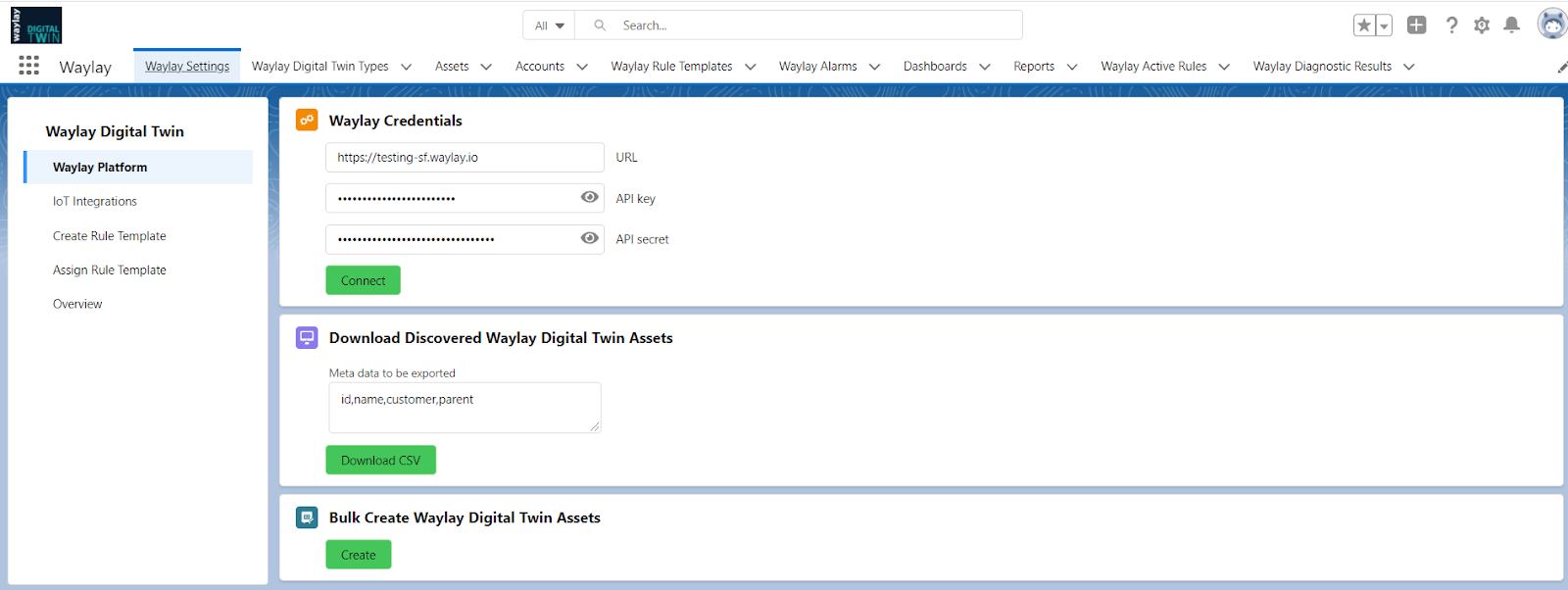
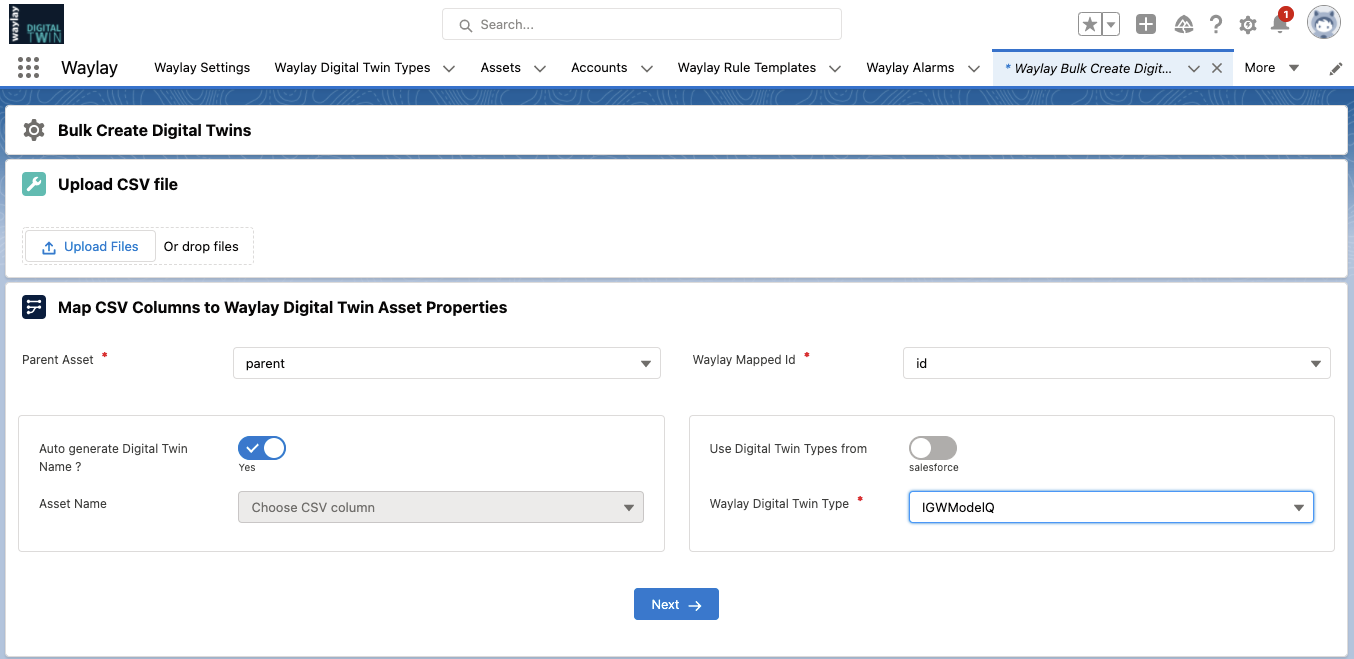
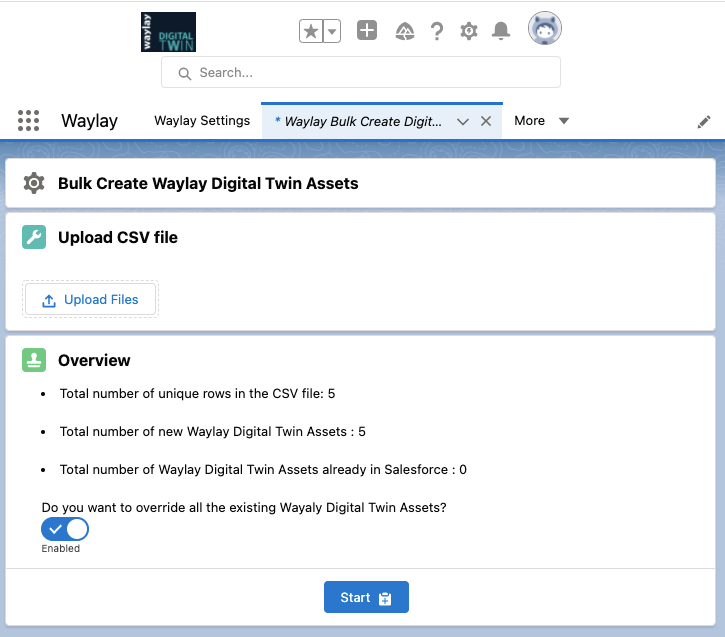
Let’s assume you have a CSV file with the following columns:
- id: the identifier of the sensor device in your IoT platform (mandatory column)
- parent: the unique name of the parent asset in Salesforce (mandatory column)
- name: the unique name for the Waylay Digital Twin Asset record. This is an optional column. The wizard can auto-generate a unique name based on the ‘id’.
- type: the name of the Waylay Digital Twin Type record that models this sensor device. This is an optional field. We assume this record was pre-created using the Waylay Digital Twin app in Salesforce. If this column is not part of the CSV file, then you’ll have to select a Waylay Digital Twin Type from the dropdown and this type will be automatically assigned to all Waylay Digital Twin Assets created during the bulk process.
With this CSV file, you can run the Waylay Digital Twin Bulk Create Wizard. The wizard will guide you through the proper mapping of the CSV file columns and will perform a basic sanity check of the CSV file, e.g. checking lines with missing or invalid data. If the file is not missing any data, you will be presented with a short summary of provisioning actions the wizard is about to take. Once you hit the start button an asynchronous bulk process will kick off that will create Waylay Digital Twin Asset records in batches of 200. If during the batch process a record failed to create, the user will get an error message via email.
The question remains: how do you get such a CSV file? Many IoT platforms provide the ability to export the list of provisioned device identifiers. You can use that list as a baseline and merge it with the list of existing (parent) Salesforce Asset names.
Alternatively, you can leverage the Waylay Platform discovery capabilities to download a CSV file with sensor device identifiers and any additional meta-data that the Waylay Platform has discovered from the sensor device data. The ‘Download CSV’ button will ask the Waylay Platform to generate a CSV file for all sensor devices it has discovered. If you know the meta data fields of the sensor device messages (e.g. id, name, customer, parent, …) you can ask the Waylay Platform to export that meta-data as columns in the CSV file. You can then use that CSV file as input for the Waylay Digital Twin Asset bulk provisioning wizard.
In summary, provisioning is a key process in building an asset digital twin in Salesforce. Waylay Digital Twin introduces new capabilities that make this provisioning process easier both at the individual asset level, e.g. during an onsite installation process, as well as for bulk provisioning, for an installed base of assets.